Free Disk Space on Digital Ocean Droplet by removing unused Ubuntu versions
Running out of Disk Space
22 April 2023 - Update - I have just moved to DigitalOcean App Platform, click to read why I destroyed the Digital Ocean droplet.
It has reached a point where the disk usage of a Digital Ocean droplet has reached 69.4% of 19.56Gb.
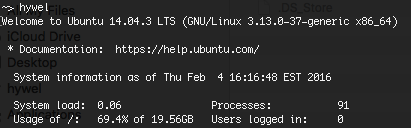
I know that the total number of applications I use is broadly 2Gb - so what is using up all that disk space?
It took a while to learn some useful linux commands to investigate. A good resource describing tools to monitor server resources at Digital Ocean.
The most useful command for my investigation shows the usage of folders:
sudo du -h --max-depth 1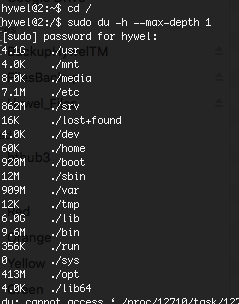
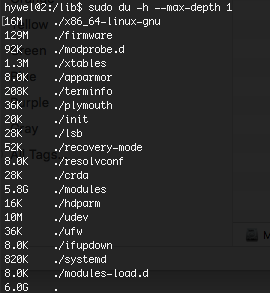
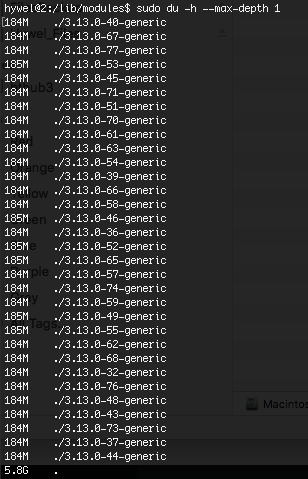
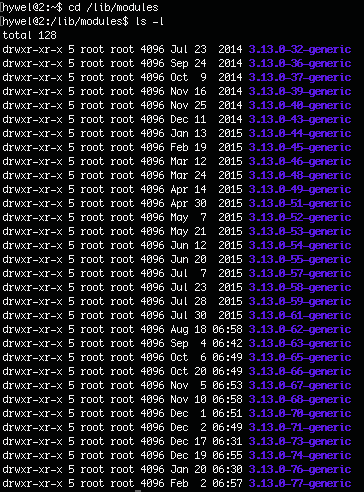
As you can see in the /lib/modules folder, there were many old kernel versions taking a total of 5.8Gb.
I verified the currently running kernel using
uname -rI was running linux-image-3.13.0-37-generic - that was an old one….so wanted to use the latest.
Use the latest Ubuntu kernel through Digital Ocean Control Panel
This is a great article on Digital Ocean to show how to change the kernel that is used by your server droplet. I was not aware of needing to do this so was pleased to find the instructions
how to update a digitalocean server kernel
After following the instructions to change the kernel through the DigitalOcean Control Panel I powered off the droplet.
sudo poweroffNote that whilst my droplet was powered off, I took the opportunity to take a snapshot Image. This also restarts the droplet once the image is taken. The droplet kernel was now updated.
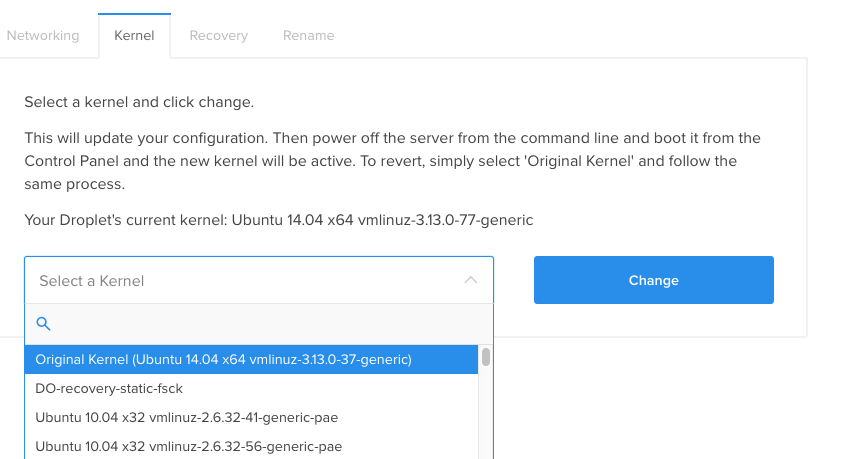
Delete old Kernels using sudo apt-get remove
As I am using a service from Serverpilot.io, which is a simple management system for DigitalOcean servers, I contacted them and received this confirmation regarding deleting old kernels:
Justin Samuel (ServerPilot Support) Feb 4, 13:55 Hi Hywel, You’re welcome to remove any kernel versions you don’t intend to use again. What you should check before removing any version is that: 1) It isn’t the most recent kernel version installed. 2) It isn’t the same kernel version that’s currently running according to uname -r 3) It isn’t the kernel you have selected in your server settings in DigitalOcean. You can then remove a specific kernel with this command: sudo apt-get remove linux-image-X.Y.Z-XX-generic

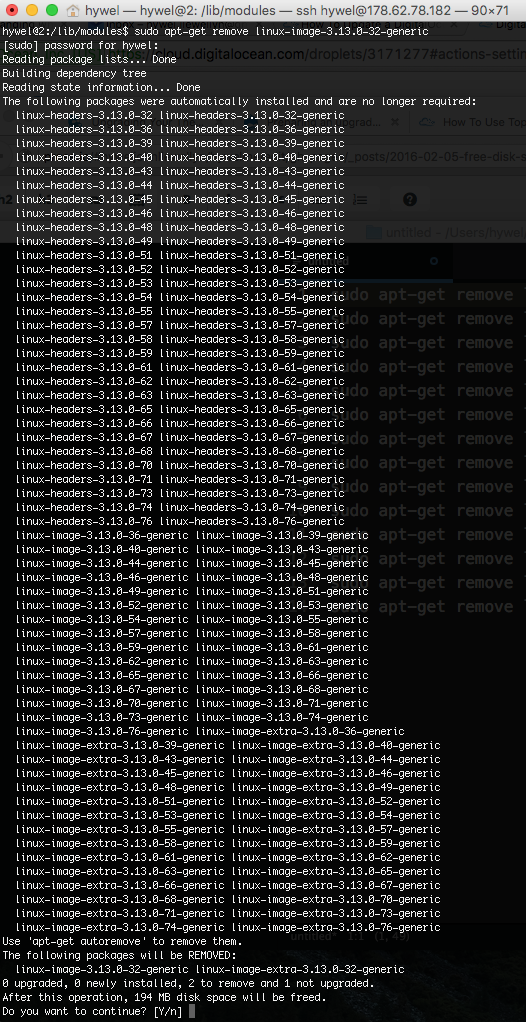
Delete old Kernels using sudo apt-get autoremove
The above method though good, still did not remove all the redundant packages and dependencies. It would also be slow and tedious.
Further reading, I found the following useful link RemoveOldKernels which describes the use of sudo apt-get autoremove:
The system keeps track of which kernels are older and marks them eligible for removal using this method. Most users should run autoremove every few months or so. Systems with a separate /boot partition should run autoremove every two-four weeks. Mark your calendar, make it a routine. Autoremove can be run as often as you like - running it more often will not harm your system
sudo apt-get autoremove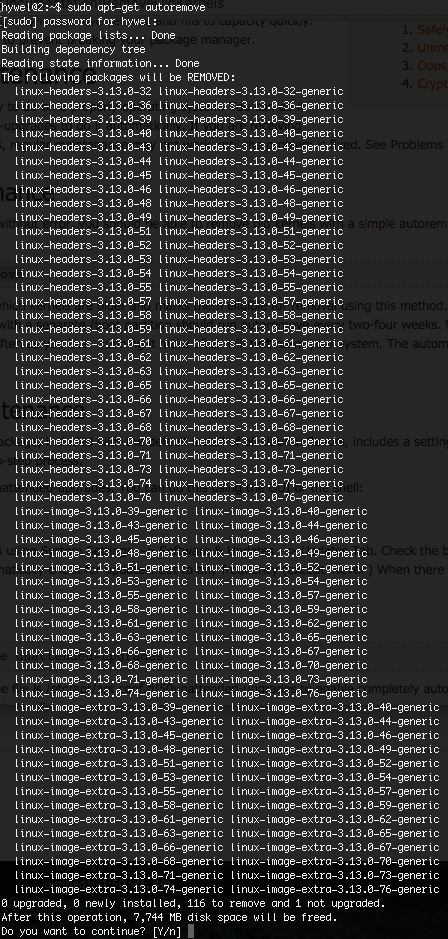
According to sudo apt-get autoremove, I cold free up over 7Gb…..here goes…
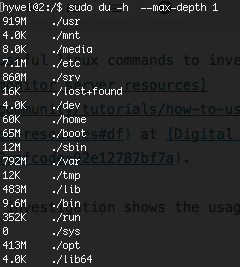
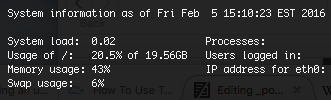
The disk usage of a Digital Ocean droplet is now 20.5% of 19.56Gb. That has reduced the disk usage by almost 50%..I’d say a success.
 Hywel Llewellyn
Hywel Llewellyn