Microsoft Office 365 Catch-all using Additional Alias Email Addresses
Microsoft Office 365 Business Essentials costs from £3.10 per ‘Exchange’ user per month
An ‘Exchange’ user is a single email account for a specified domain, with 50 Gb of storage and highly configurable mail server rules.
Some mail providers provide multiple email accounts for a given domain, so Office 365 can get quite expensive with multiple users, just for email.
Though it has to be said - the email service we have experienced for the last 4 months from Office 365 has been great for spam protection and reliability. You get what you pay for.
Office 365 by default does not support catch-all, that is email addresses not specifically defined in the mail server.
Additional alias addresses can be created to re-direct email to a specified user as a simple and safe substitute to catch-all.
Note that an additional alias address is distinct to a shared mailbox, which appears as a separate mail box from the user. Setting up shared mailboxes on Office 365 will be described in an upcoming post.
For this example, the ‘Exchange’ user will be [email protected]. Additional ‘catch-all’ email addresses for [email protected] and [email protected] will be configured.
-
Login to Office 365
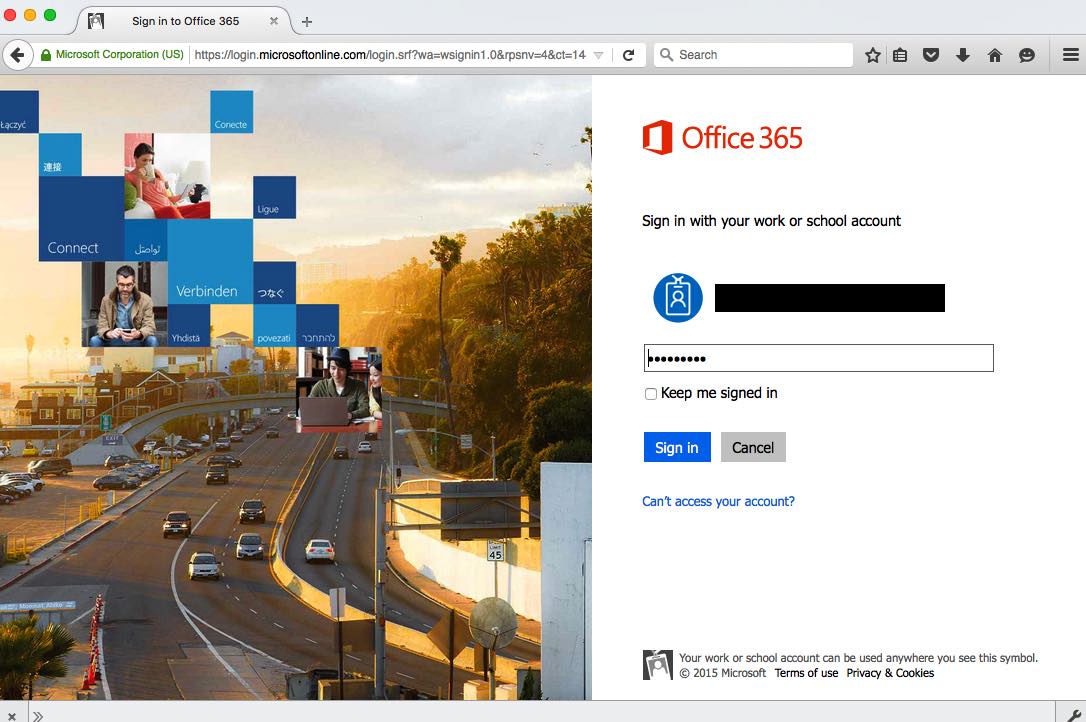
-
Click the little box icons at the top left of the screen, then select the Admin icon
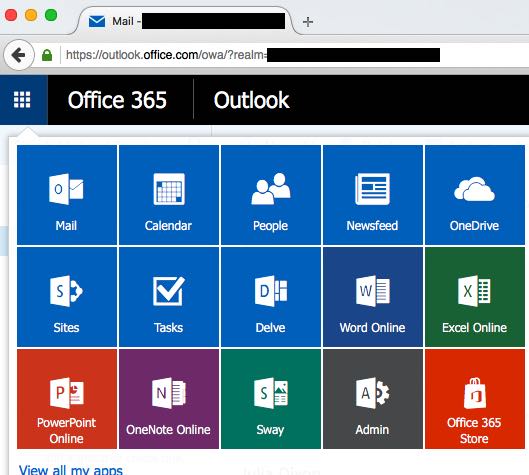
-
Under ‘USERS’ on the left hand pane, select ‘Active Users’
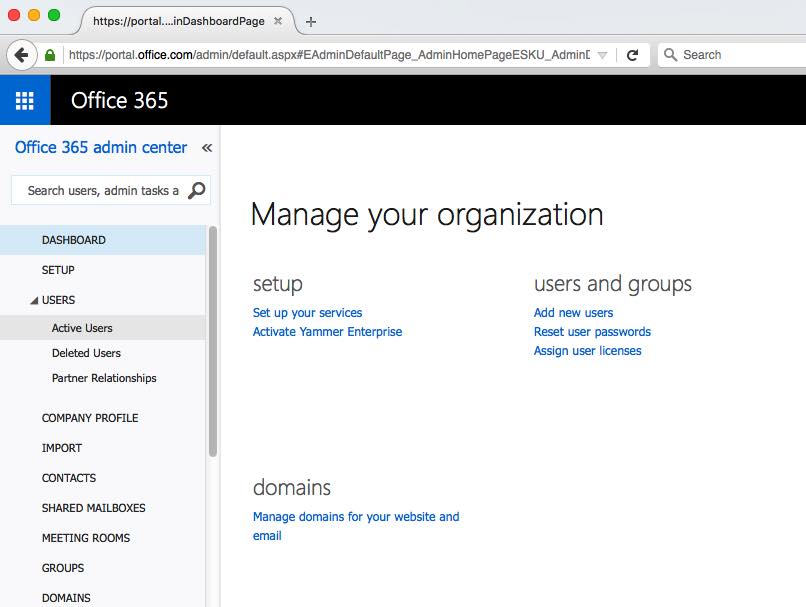
-
Select the user and click ‘EDIT’, on the right hand side
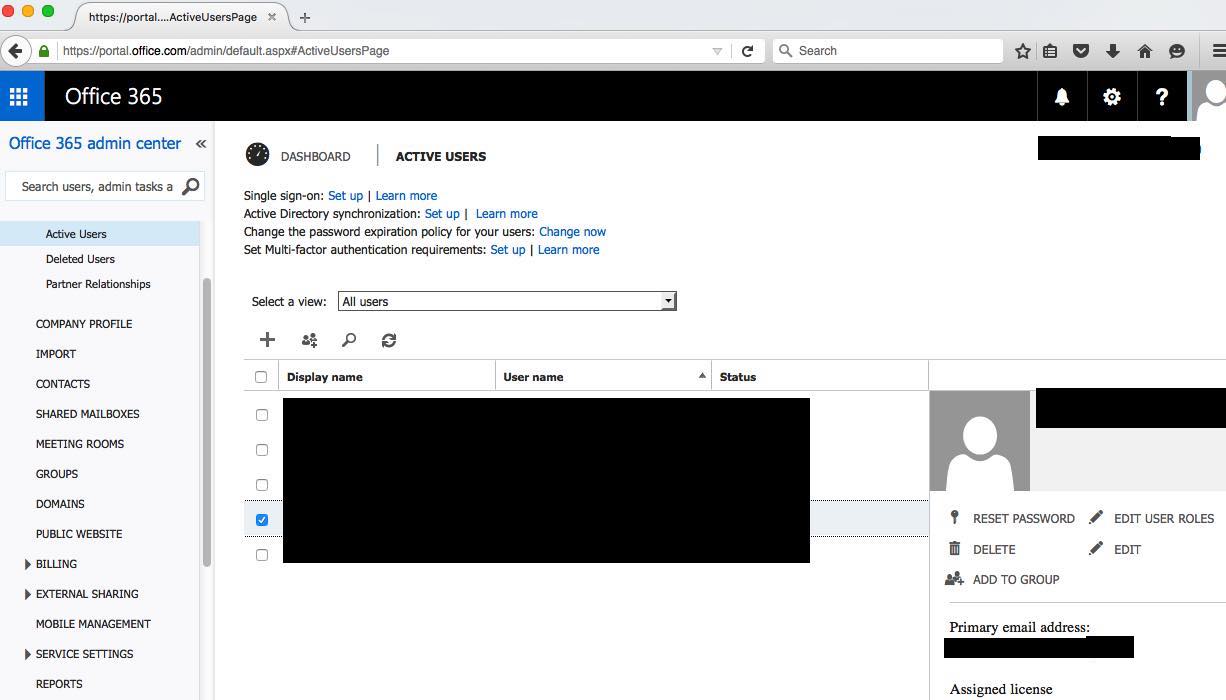
-
Select ‘Email addresses’
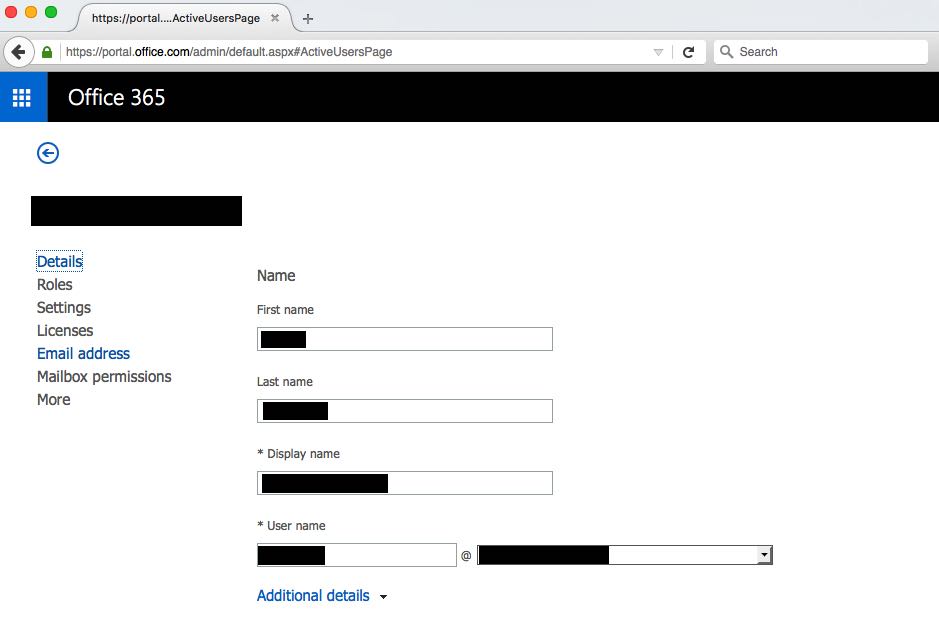
-
Click Add new under Other email addresses
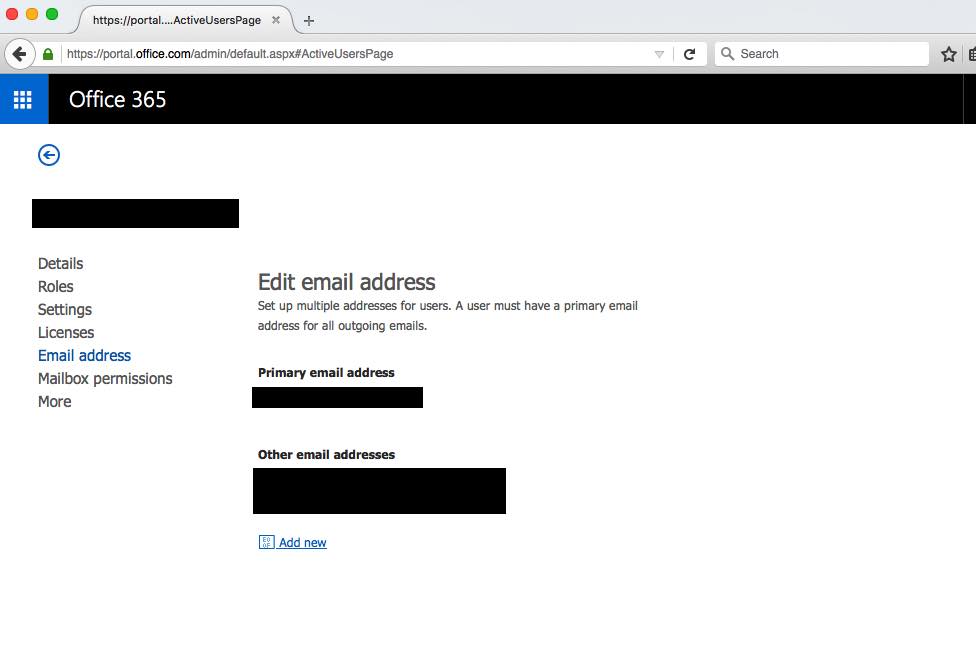
-
Enter ‘howell’ in the space before the @ sign and click ‘Add’.
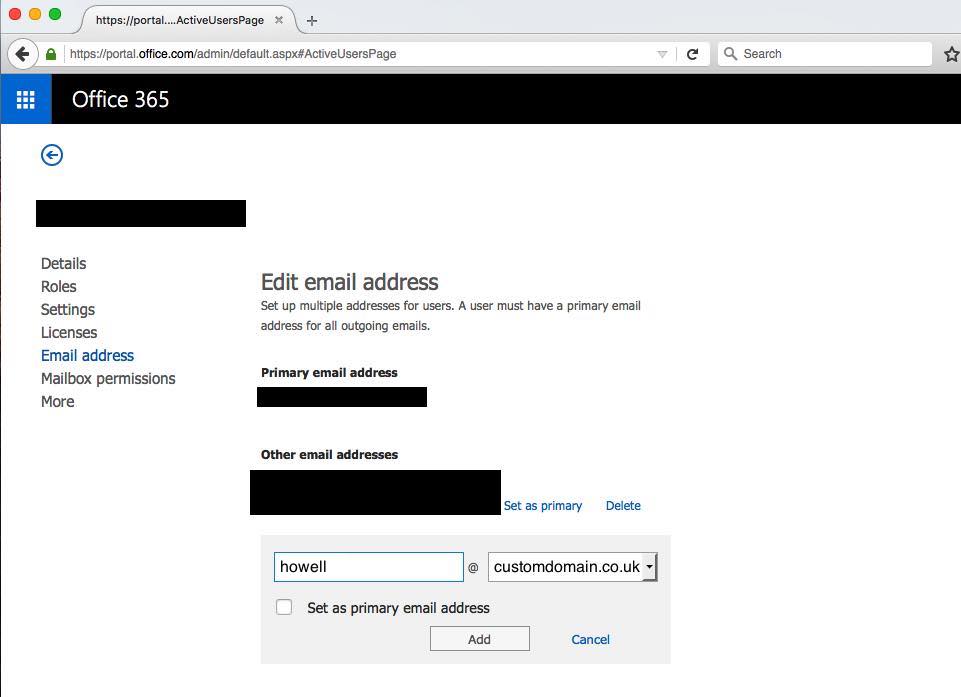
-
Repeat steps 6 and 7 to add ‘contact’ as an alias
That’s it, this method provides functionality similar to catch-all, whilst maintaining the excellent service from Office 365 email.
If you really do want a catch-all in Office 365 Business Essentials, then there is a good post by yourithelp.co.uk.
 Hywel Llewellyn
Hywel Llewellyn