Migrate a Drupal 6 Website to WordPress 4.5
Introduction - CMS Functionality for a Static Site using WordPress
In this post I will be describing the steps to migrate a Drupal 6 website to WordPress 4.5.
Drupal 6 is end of life and other upgrade migration options investigated, have not been successful
- Upgrade to Drupal 8
- Migration to Static Site Generators, Jekyll and Hugo
The key limitations of the previous methods have been
- Drupal 8 - No (as of writing) support of standard Audio HTML5 tags
- Jekyll and Hugo - Too technical for a normal user
My goal is to convert the Drupal 6 CMS to a responsive, mobile friendly, static site, that can be easily maintained by a non-technical user.
WordPress has a great user graphical interface for adding content and is in my experience is very easy to install, maintain and upgrade. Note that I not referring to Wordpress.com, the on-line website service.
In upcoming posts I will describe some other aspects of the upgrade, including:
- Use a WordPress plug-in to convert the site to static files (HTML and javascript)
- Host the static files on GitHub
- Create a WordPress Child Theme to customise the look and feel
- Create a contact us page using Goggle App engine - to send enquiries via email
Ready?….
Migrate the Website Database from Drupal 6 to WordPress 4.5
After some research, I found the following conversion to migrate from Drupal to WordPress, last updated by by Scott Anderson.
Primarily it provides a SQL script, which I used as a basis and modified. My modified script drupal-to-wordpress.sql can be found at GitHub
Detailed instructions are also described in a post by Sam Michael.
For your use please:
- Update my Drupal and WordPress database names ‘drupal_wp’ and ‘wordpress_wp’ with your own
- Update the Drupal content types with your own..see line 80 in the sql..
# Add more Drupal content types below if applicable.
WHERE n.type IN ('talent', 'page', 'testimonial', 'webform')Step 1 Export the Production Drupal 6 Database to a Local MySQL
Generally, it is a good idea to develop using a local version of data and files to protect production. Using Sequel Pro http://www.sequelpro.com/, log into the production data base and Export as a SQL file. Note Ensure that the SQL is unzipped.
Note that I have created a local instance of the database called ‘drupal_wp’ with password ‘n3FKn32TDPBySBYD’ and then imported the production sql data
Step 2 Create your local WordPress Database and Install WordPress
As a pre-requisite, I installed MAMP](https://www.mamp.info/en/) and the included phpMyAdmin.
From phoMyAdmin, add a MySQL user and create database with all privileges. As there are many resources that already describe this, I won’t go into details.
But the easiest is to add new user with ‘Create database with same name and grant all privileges’ option.
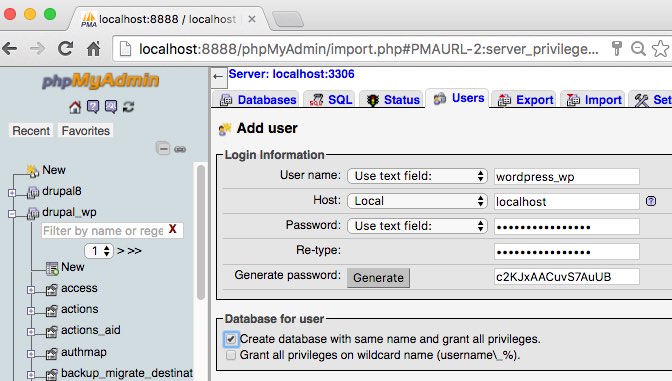
My WordPress mySQL database is ‘wordpress_wp’ with password ‘hB47Sn5mVbEtANRT’.
Now, create a folder locally for your WordPress Site , mine is ‘drupal2wordpress’.
I will use the command line to download and install the WordPress files. Run each command in turn….
~/Sites/drupal2wordpress> brew install wget
~/Sites/drupal2wordpress> wget https://wordpress.org/latest.tar.gz
~/Sites/drupal2wordpress> tar xzf latest.tar.gz
~/Sites/drupal2wordpress> mv wordpress/* .
~/Sites/drupal2wordpress> rm latest.tar.gz
~/Sites/drupal2wordpress> rmdir wordpressNote that i needed to install wget, if you already have this installed you do not need this command.
From MAMP, ensure that your WordPress site ‘document root’ folder is selected, in this case ‘drupal2wordpress’
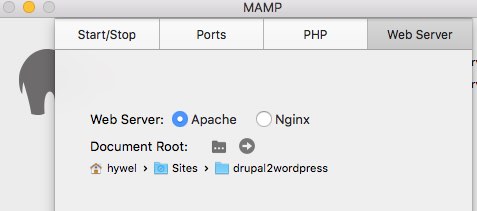
Open a web browser and go to the local WordPress URL, typically http://localhost:8888/
Enter the Database Credentials
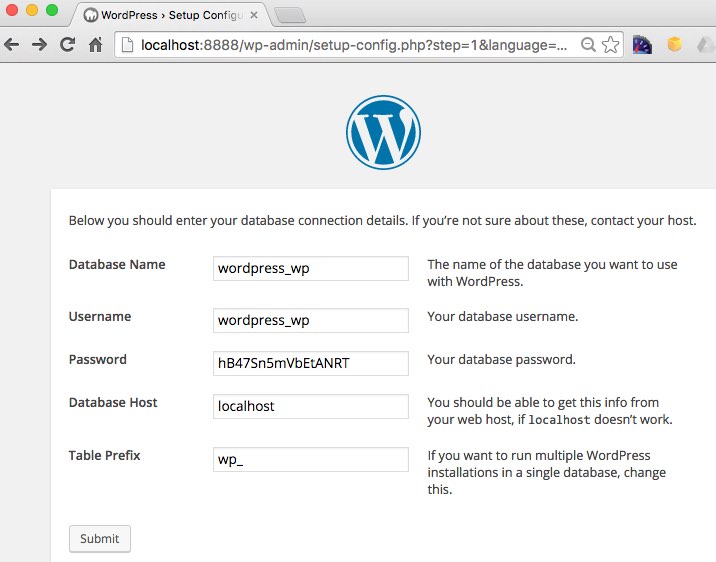
Complete the WordPress Installation..details covered much better on the web!
My WordPress user name is ‘hywel’ with password ‘bmq8ktFeuXK52S)Zm3’
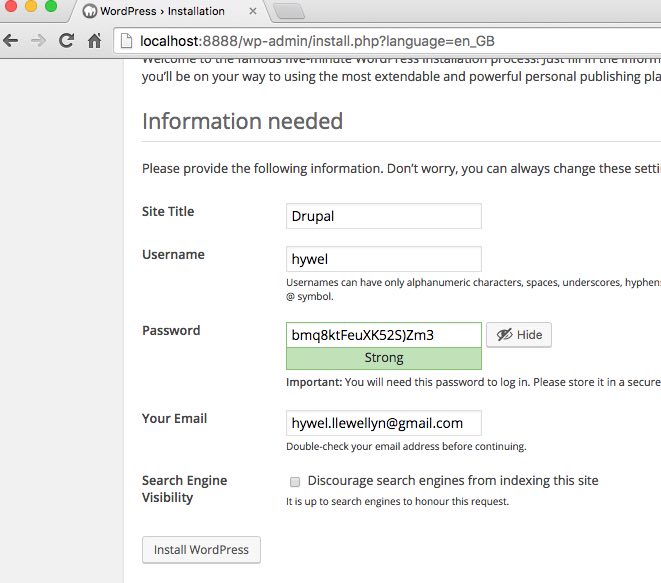
Step 3 Run the Drupal 6 To Wordpress 4.5 Database Conversion SQL
Using the drupal-to-wordpress.sql from my GitHub and ensuring the database names and drupal node types are updated.
Paste the script into a SQL application and run (I’m using phpmyadmin):
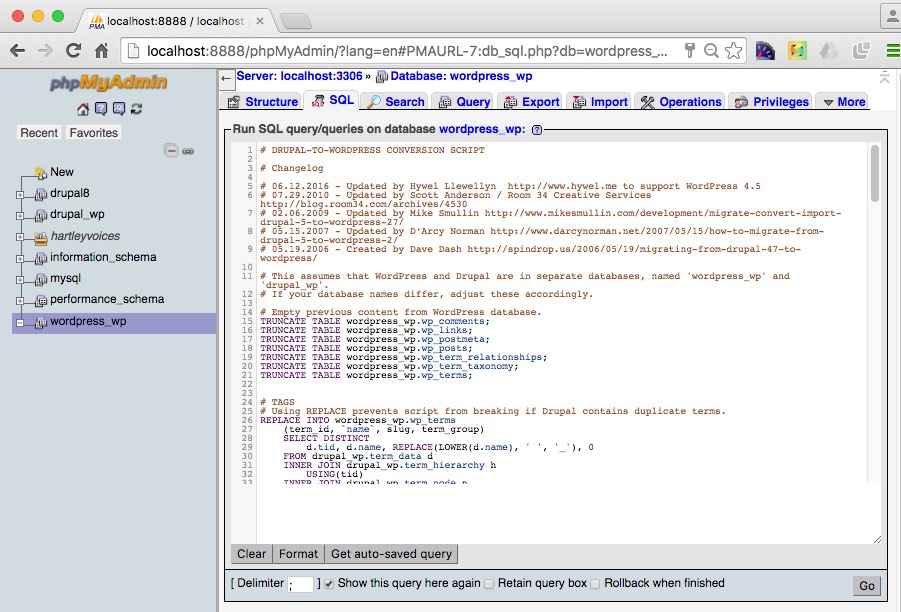
Drupal 6 content in the WordPress 4.5 posts table:
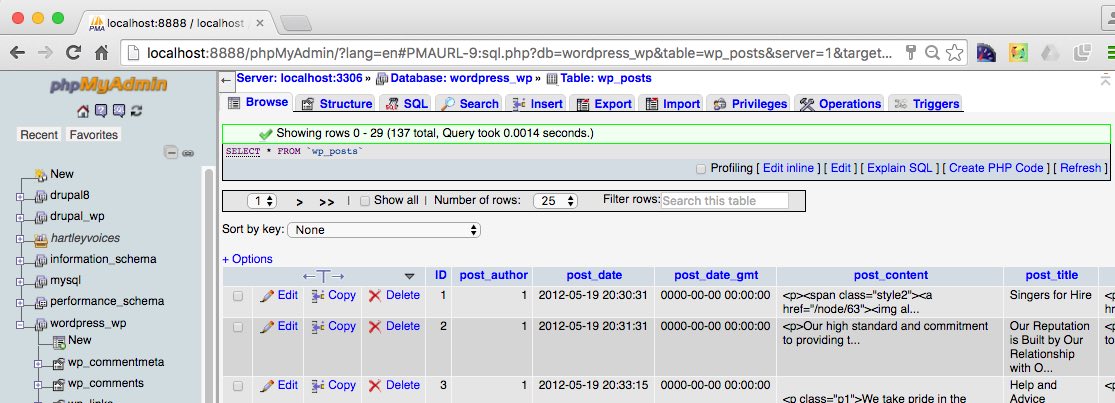
Navigate to http://localhost:8888/ shows a Drupal 6 post converted to a WordPress 4.5 post!
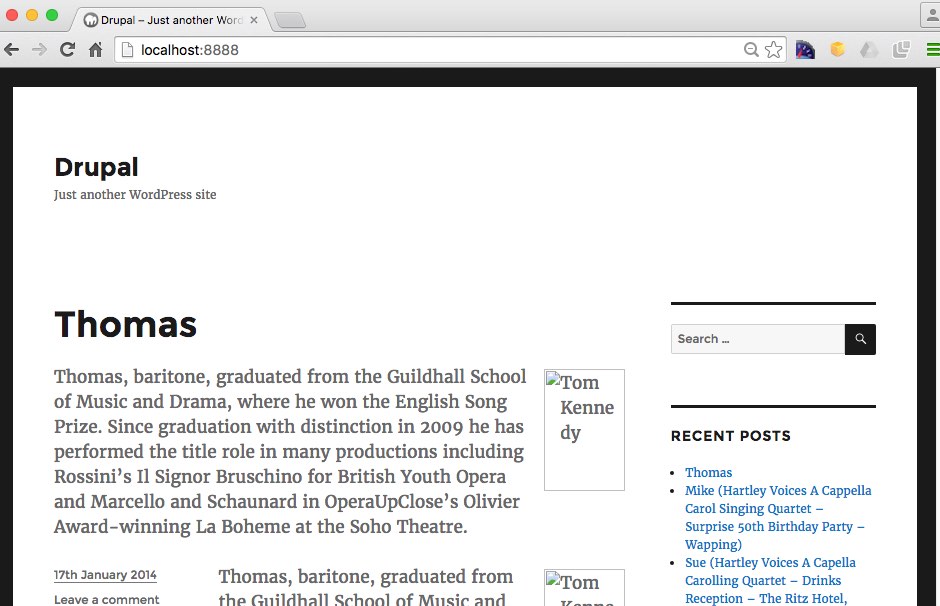
Summary
Well that’s it, the Drupal 6 nodes have been migrated to WordPress 4.5 Posts.
However, some things that are still required:
- Update internal links that may still be pointing to Drupal nodes
- Media files (images to be uploaded to WordPress)
- Review /Update post types (pages vs. posts)
- Update post excerpts
I will not be covering these points explicitly in future posts, unless there are requests! But I will describe:
- Using a WordPress plug-in to convert the site to static files (HTML and javascript)
- Host the WordPress static files on GitHub
- Create a WordPress Child Theme and style.css to customise the look and feel
- Create a contact us page using Goggle App engine - to send enquiries via email
Edit 17th July- Please see my guide - Free Fast Sites Generated from WordPress
 Hywel Llewellyn
Hywel Llewellyn