Fast Free Static Website with WordPress and GitHub Pages
WordPress is Great, But what about Static Sites
If you would do a search, WordPress.org is used by more that 20% of sites on the public internet.
However, I find that maintaining multiple sites, with constant maintenance for security and plugin updates can be tedious. There are also hosting fees to consider if using WordPress.org, though I can recommend Digital Ocean for this - starting at $5 a month it has provided me with a great service.
Also, many WordPress sites are not as fast as they should be because it is generating content dynamically as the user requests it, unless using a cache plugin, which is effectively saving a “static” copy of the site.
So, as described in the Migrate a Drupal 6 Website to a Static Site post, I have investigated Static Site Generators such as Jekyll and Hugo. However, I found that these generators are currently too technical for most users.
Best of Both?
What about installing WordPress on a local computer, writing the site and publishing only static content to the public web? This would provide:
- free hosting for static websites with Github Pages
- the speed and security of a static site
- the usability and resourcefulness of WordPress
What do others on the web say?
As as described in and old post on How to export a WordPress site to a static HTML , the drawbacks of static sites are:
- no comments functionality. Using third party commenting systems such as Disqus is suggested.
- dynamically generated content such as recent posts, recent comments, related posts, would be saved as static (if used)
However, the speed increase of a static site, even over a cache’d site is well described by Building a Static Site with Wordpress
My favourite is an amusing look at using WordPress to generate static content is by Tim Nash:
“Now you can do the same with Drupal and there are dedicated Static Site Generators that are more then capable of doing all that but they don’t have the level of resources, the ease of training and all the usual benefits of WordPress – in effect, it allows the best of both worlds. I don’t want to use yet another CMS when WordPress will do an excellent job for me.
So, to summarise for this guide, we will create a GitHub Pages Repository, Generate Static Content from WordPress and then Publish to GitHub.
Create a Github Pages Repository to Host the Static WordPress Site
Step 1 - Create a New GitHub Repository
Step 1a Once you have logged into your GitHub account, click the Repositories tab and select New.
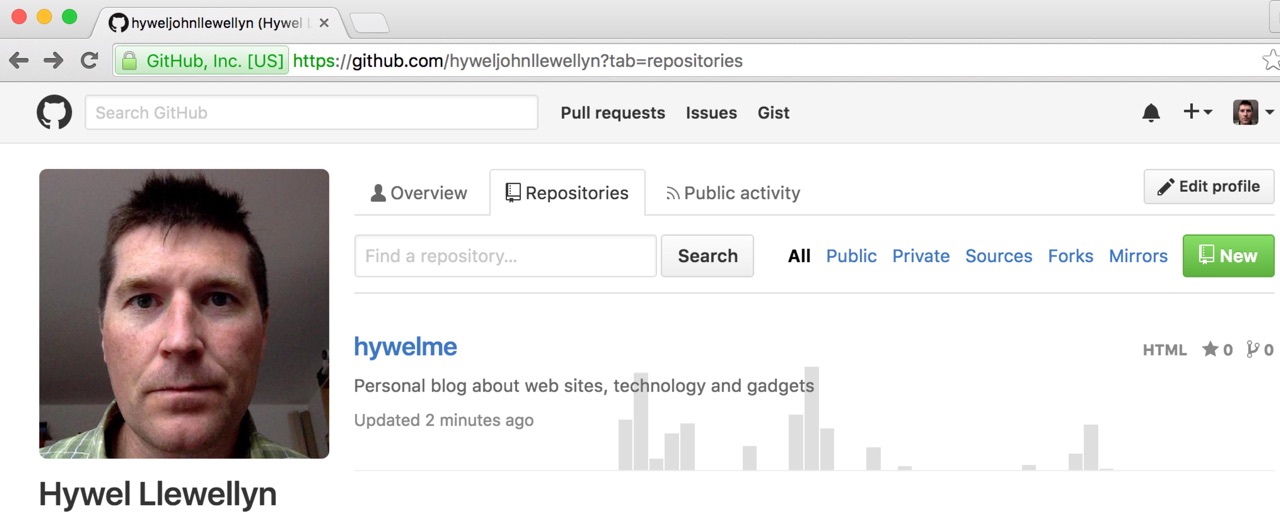
Step 1b Give your repository a name and ensure to select “Initialize this repository with a Readme”
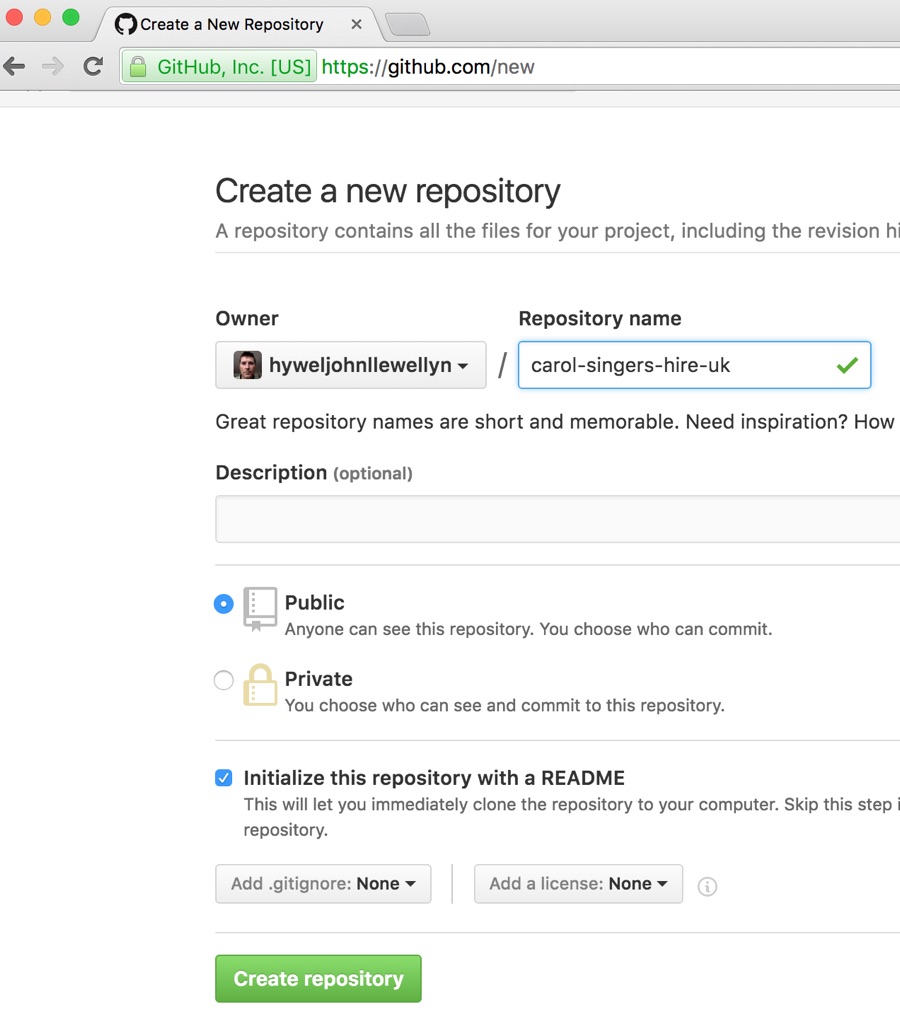
Step 2 - Create gh-pages Branch Set as Default and Delete master Branch
For Hosting your static content, GitHub Pages requires that the content be in the gh-pages branch of the repository. I feel that this makes the master branch redundant, so I delete this to keep things simple. There are a few clicks, but it is quite simple.
Step 2a Create gh-pages branch:
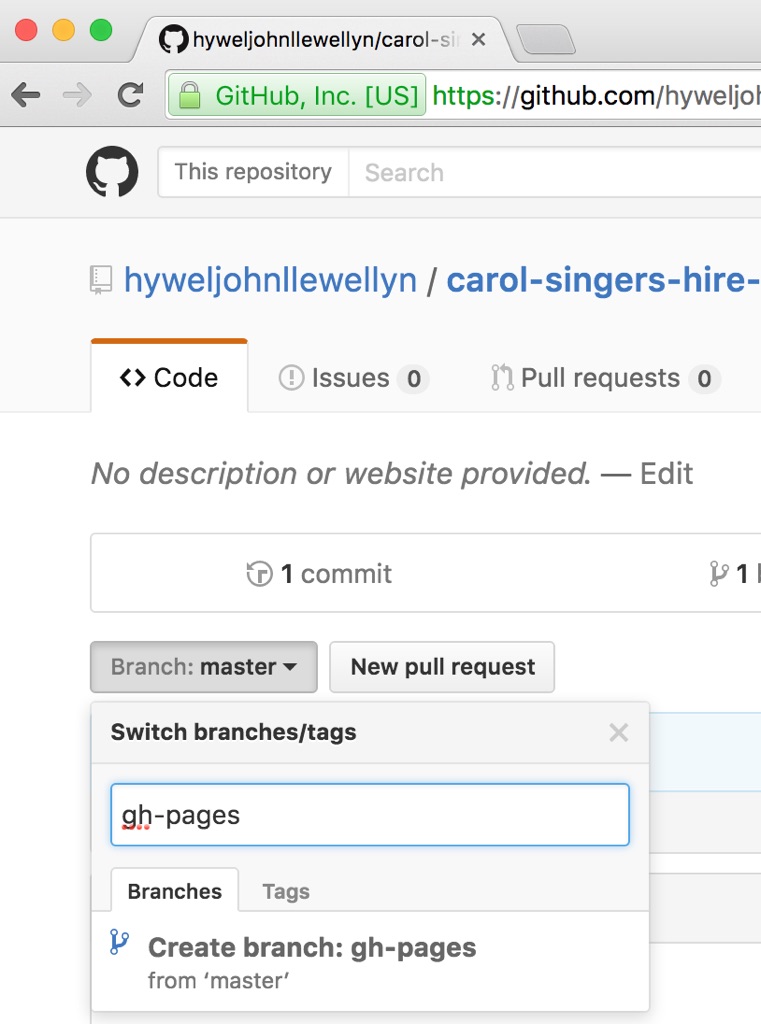
Step 2b Go to Settings:
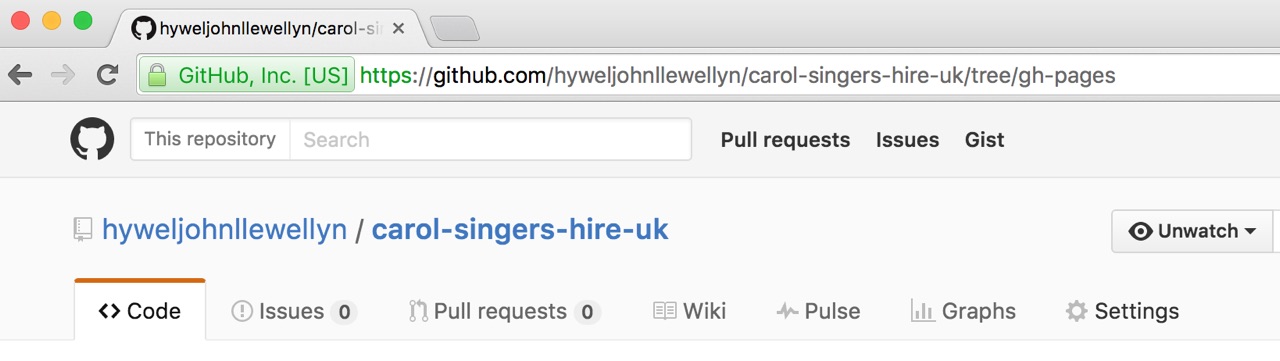
Step 2c Go to Branches:
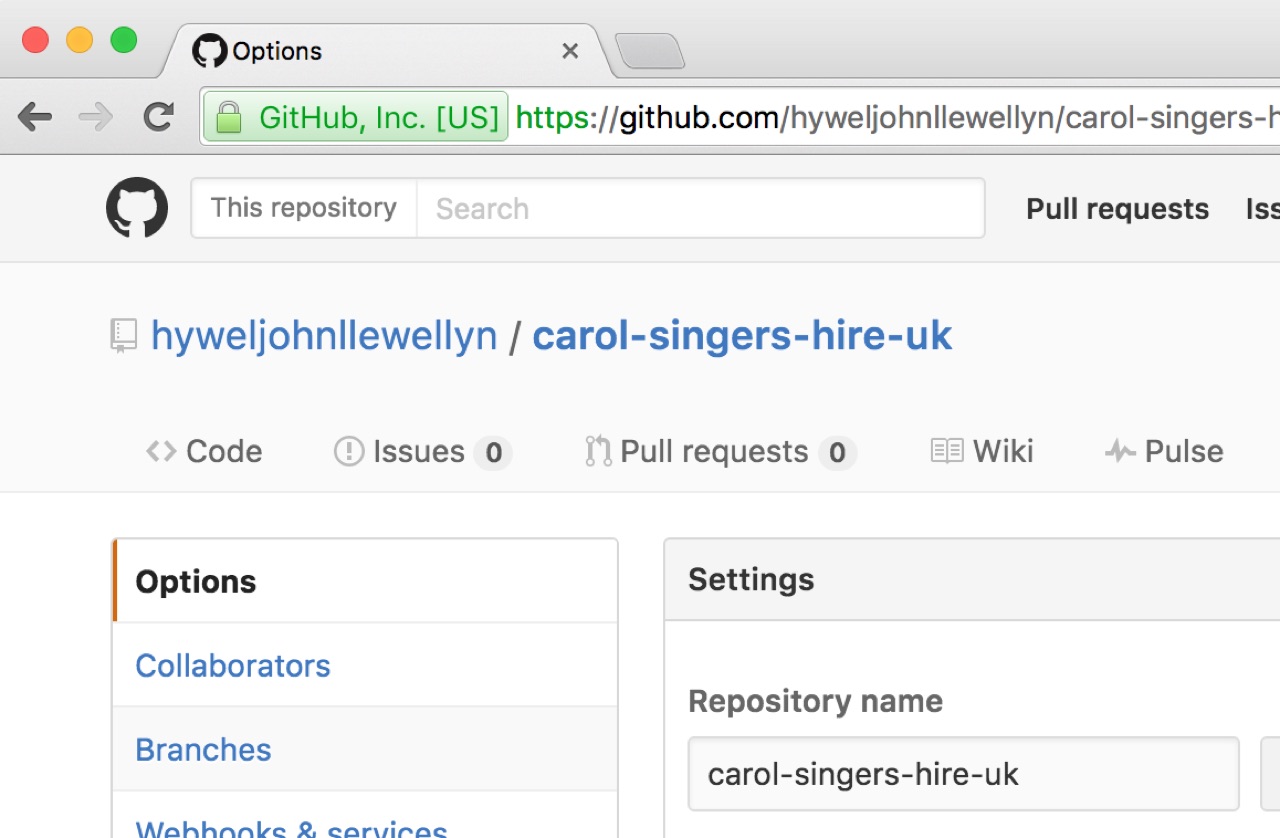
Step 2d GitHub repository select default branch:
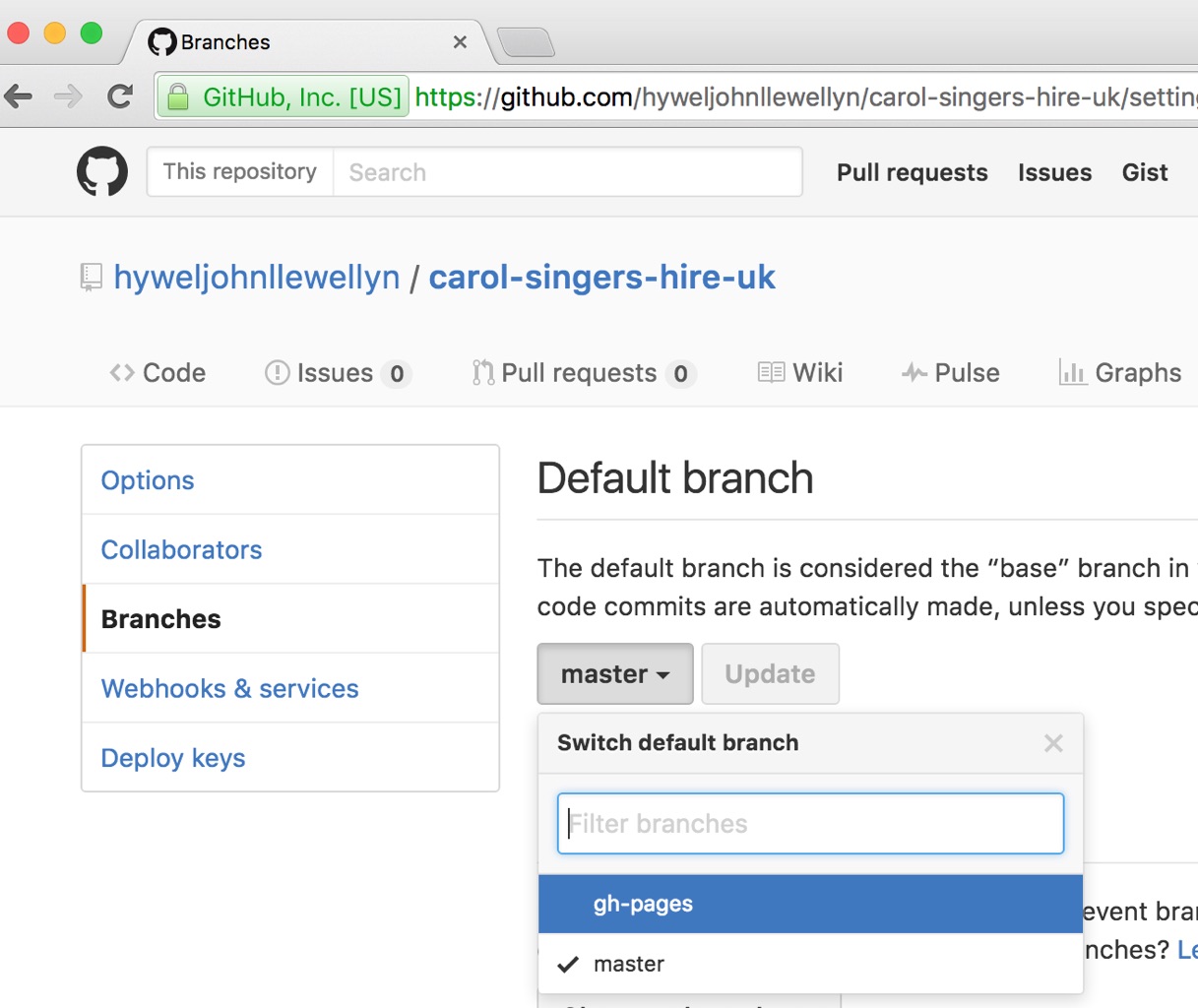
Step 2e GitHub confirm default repository:
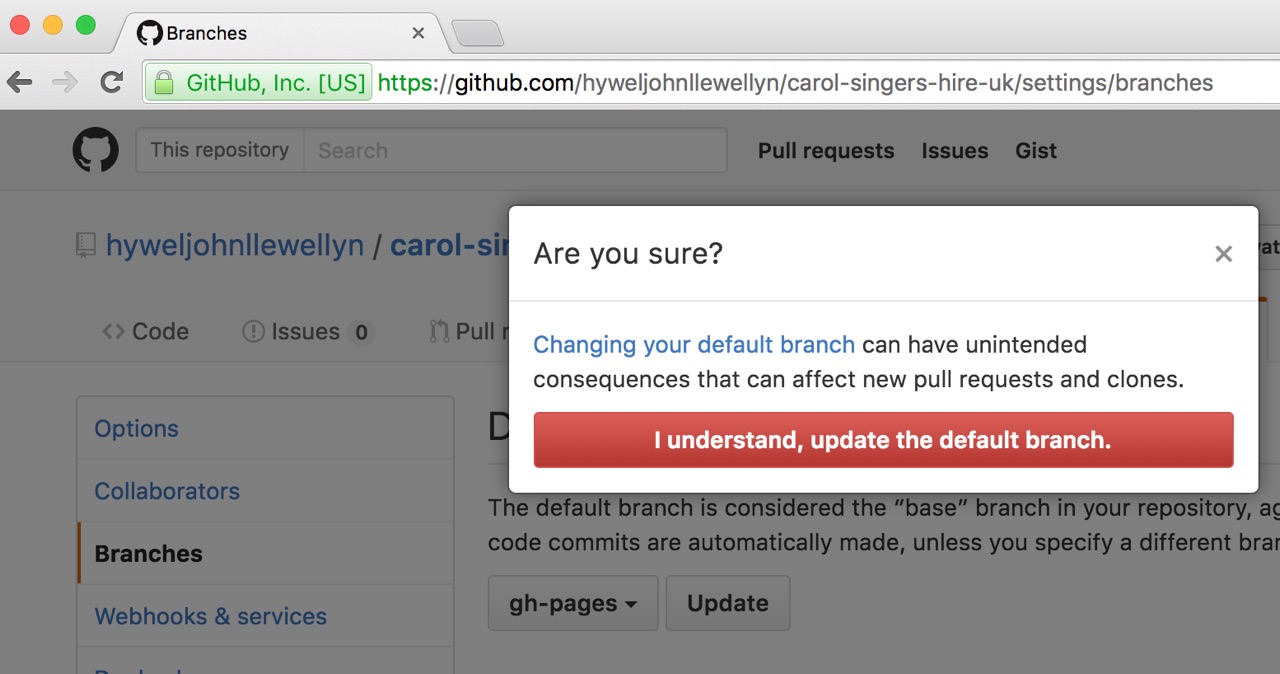
Step 2f GitHub Repository select the 2 branches icon:
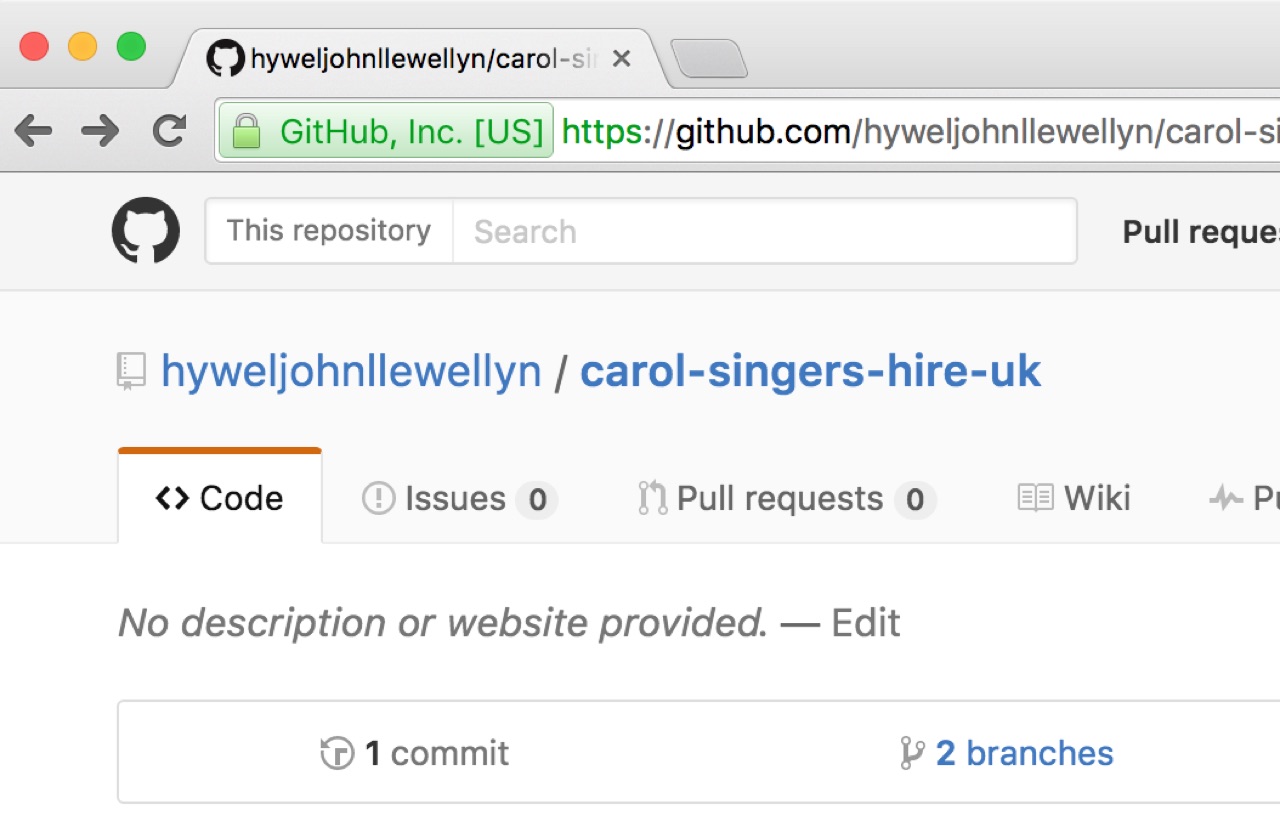
Step 2g GitHub delete master branch:
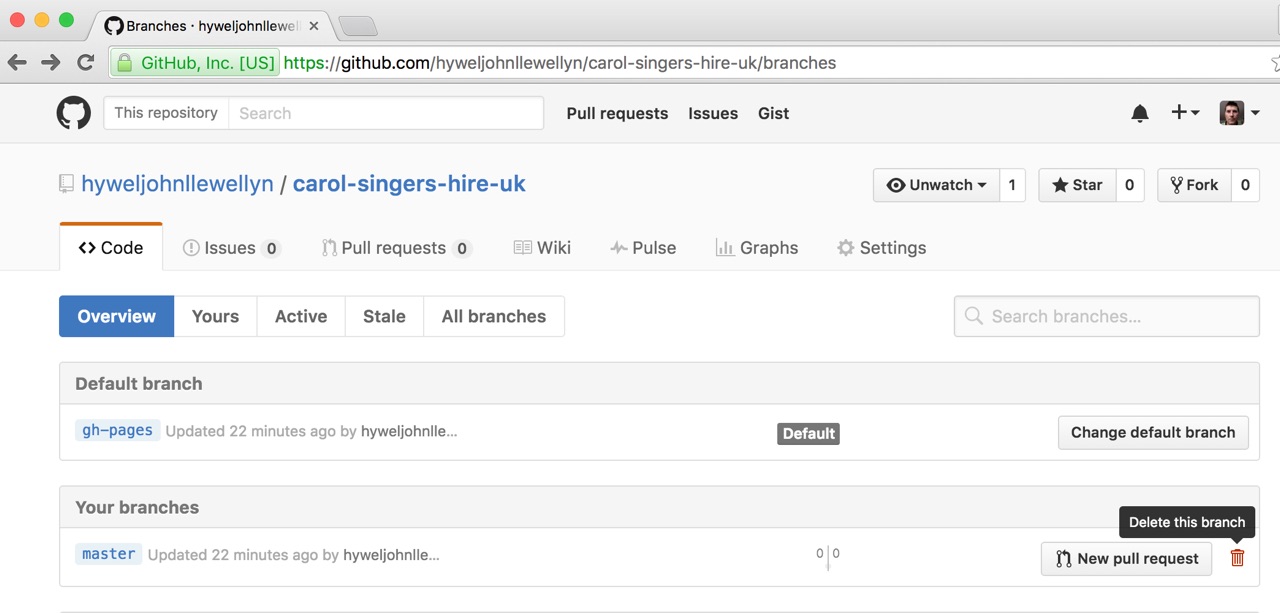
Step 3 - Clone GitHub Repository to your Local Machine
If like me you are relatively new to the world of Git repositories, the idea of cloning, pushing and merging is a bit uncomfortable. But thankfully, there is a great App available GitHub Desktop to make it a bit easier. Download this to follow the rest of this guide.
Step 3a Select “clone or download” and “Open in Desktop”
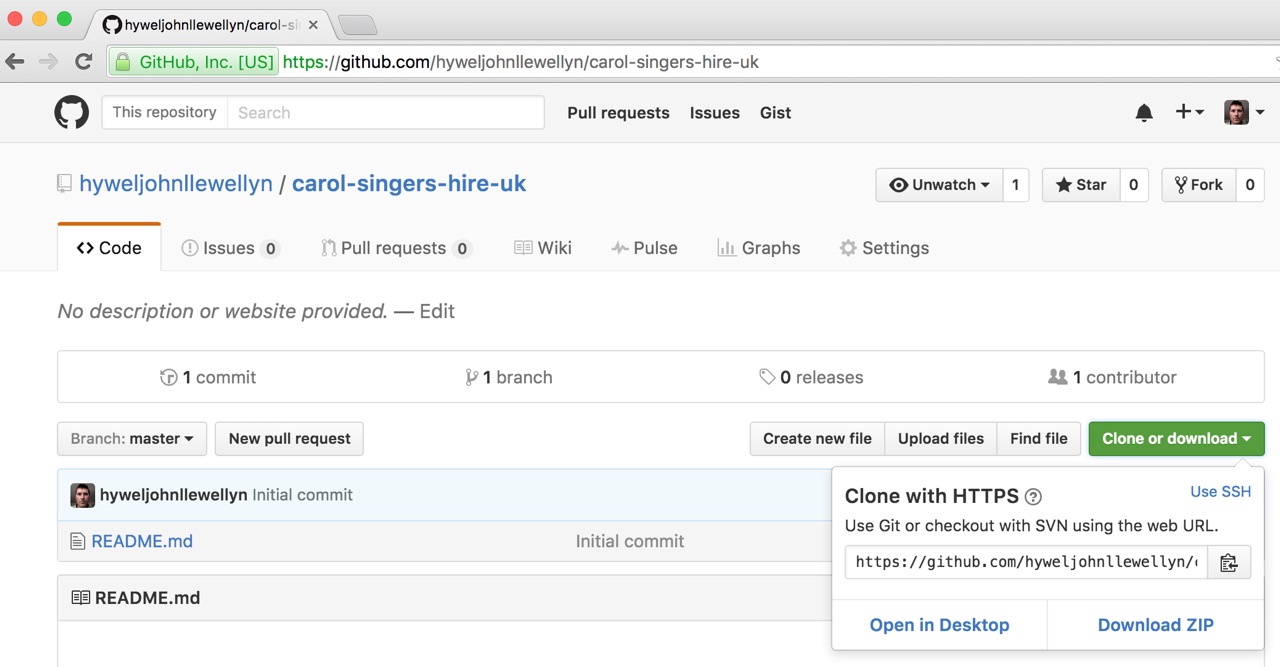
Click the “Launch Application” or equivalent message to confirm
Step 3b Confirm Folder location to Clone Repository
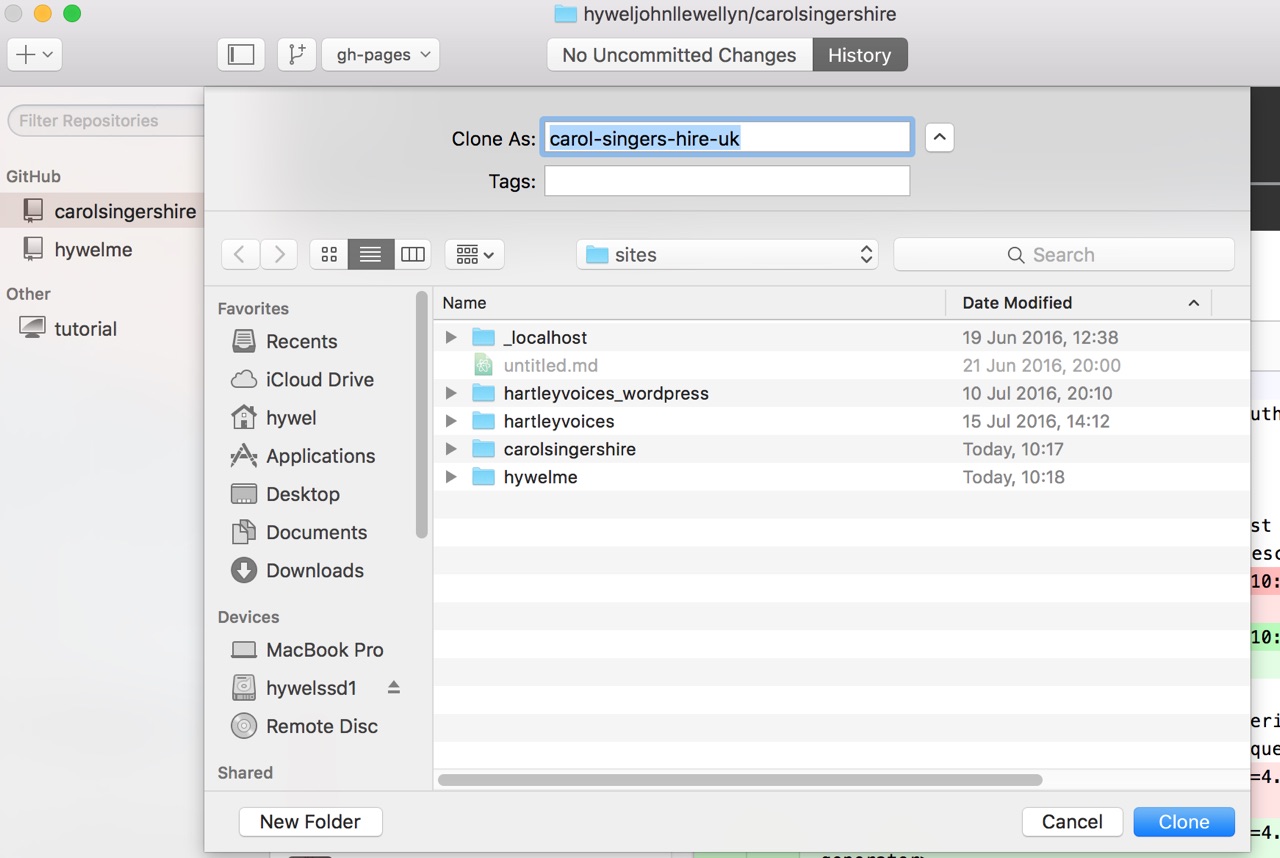
Repository in Local Folder:
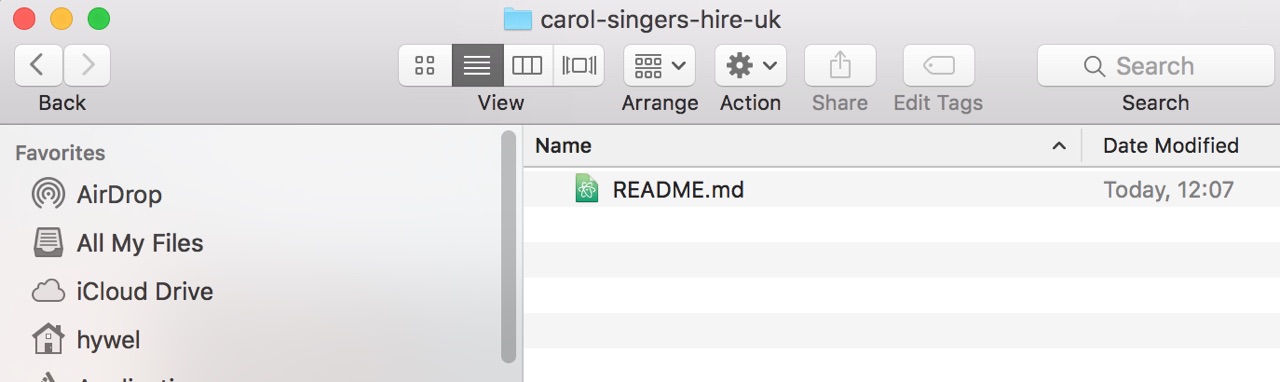
Create a Static Site from WordPress
So, after some research and trial and error, my preferred WordPress plugin to generate static content is Simply Static. Not only does it work well, but it is kept up to date and it has top ratings. To follow this guide, install and activate the Simply Static plugin as usual.
Step 4 - Update Simply Static Settings
The static website URL hosted with Github Pages is shown on the Settings Page of your repository (see step 2b for the GitHub settings), it is the GitHub username followed by the repository name. For example; Your site is published at https://hyweljohnllewellyn.github.io/carol-singers-hire-uk/
Step 4a Go To Simply Static Settings
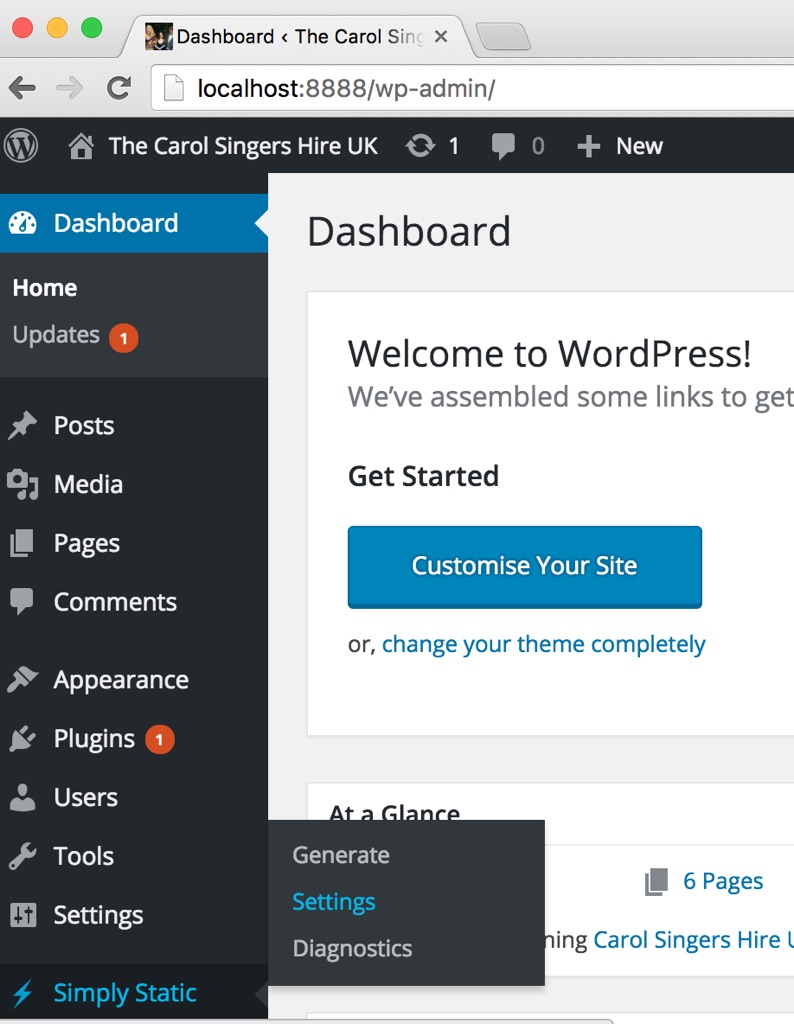
Step 4b Set the Destination URL
The Destination URL is where the site will be published on the public world wide web. Note that the Origin URL will usually be localhost:8888 if WordPress is installed locally.
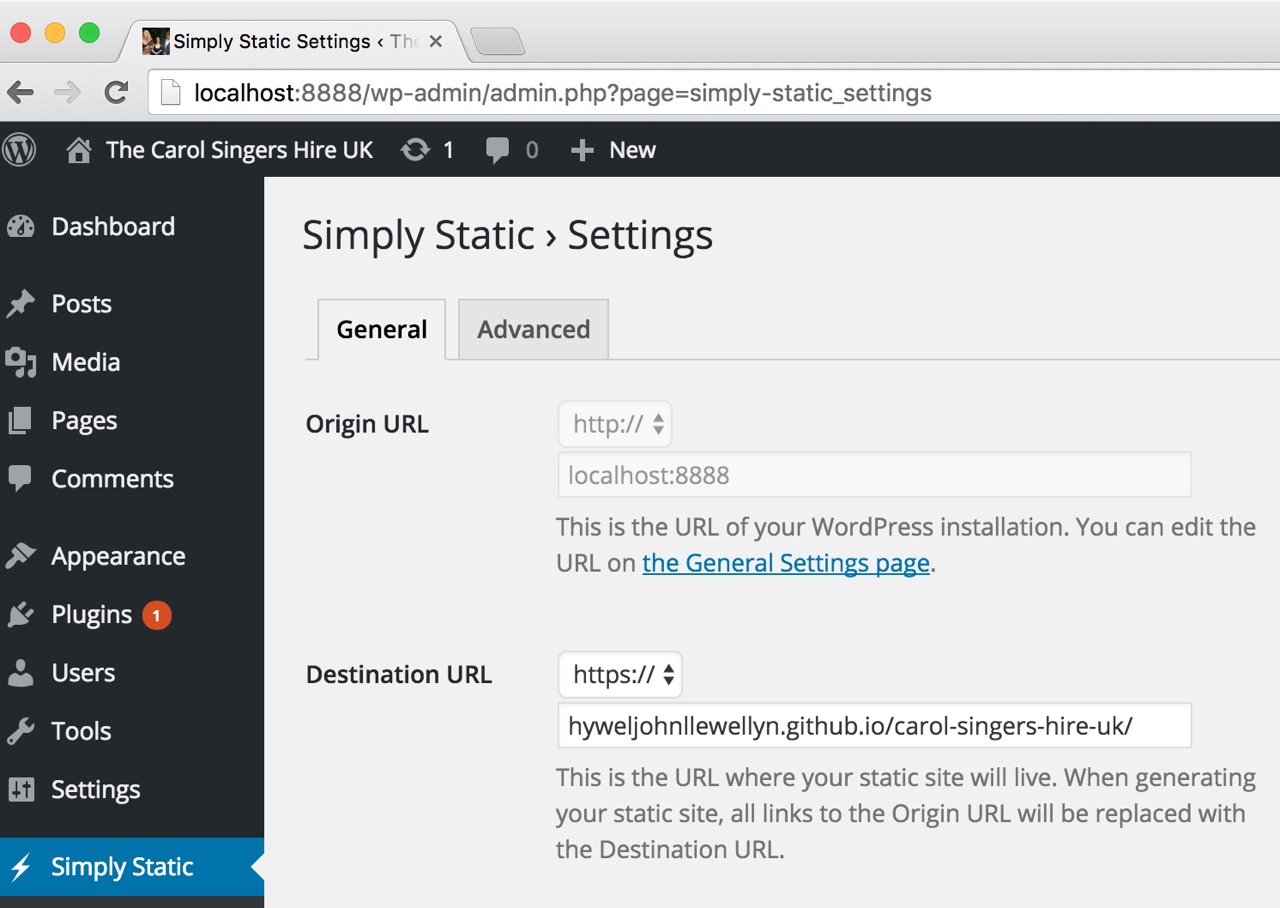
Step 4c Set the Local Directory
The Local Directory is where the Static Site plugin will write its generated folders and files. This should be the location of the GitHub Repository Folder created previously in Step 3b. This will be used later to publish the site to GitHub Pages.
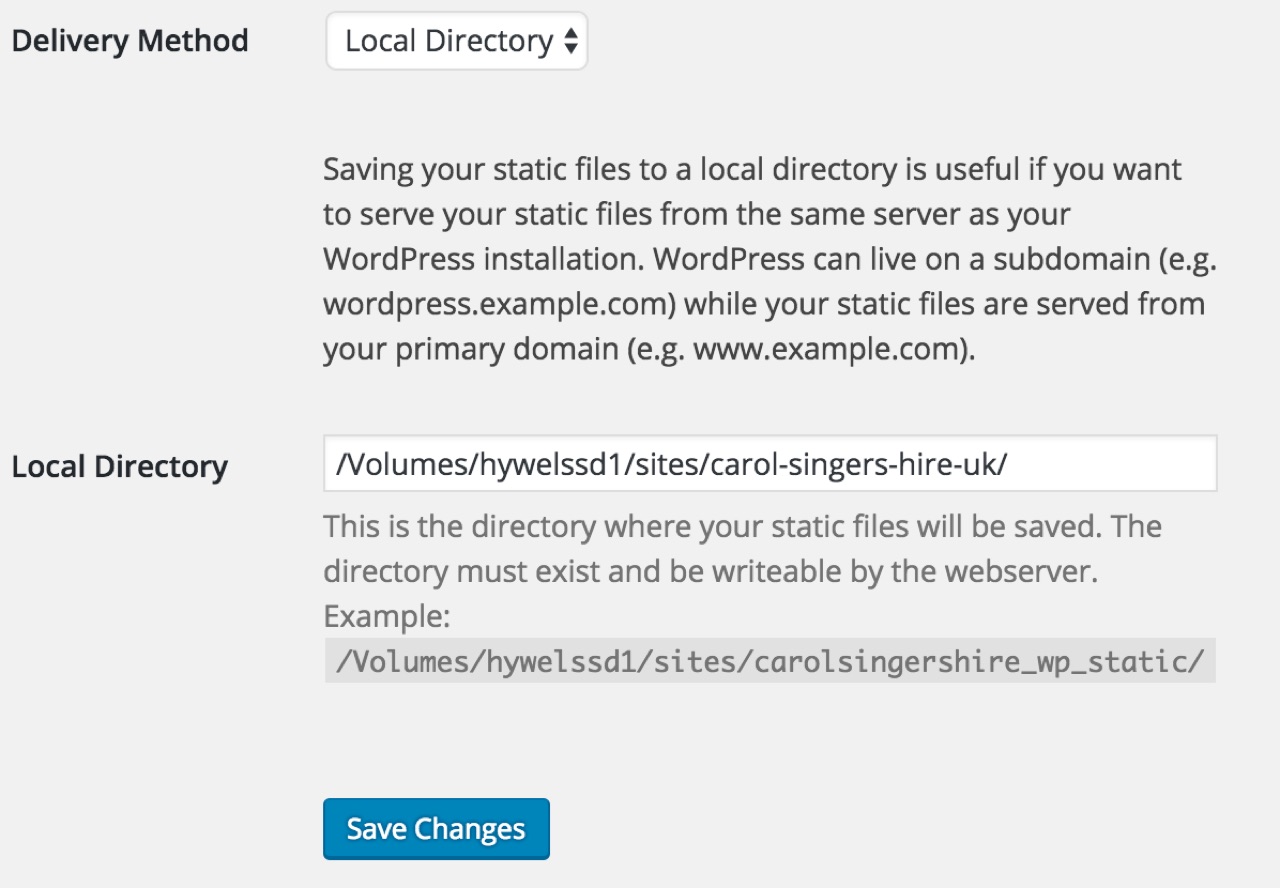
Remember to press Save.
Step 4c Static Site Plugin - Advanced Tab
In order to ensure that all WordPress Content is generated, it is important to add the uploads folder through advanced settings tab.
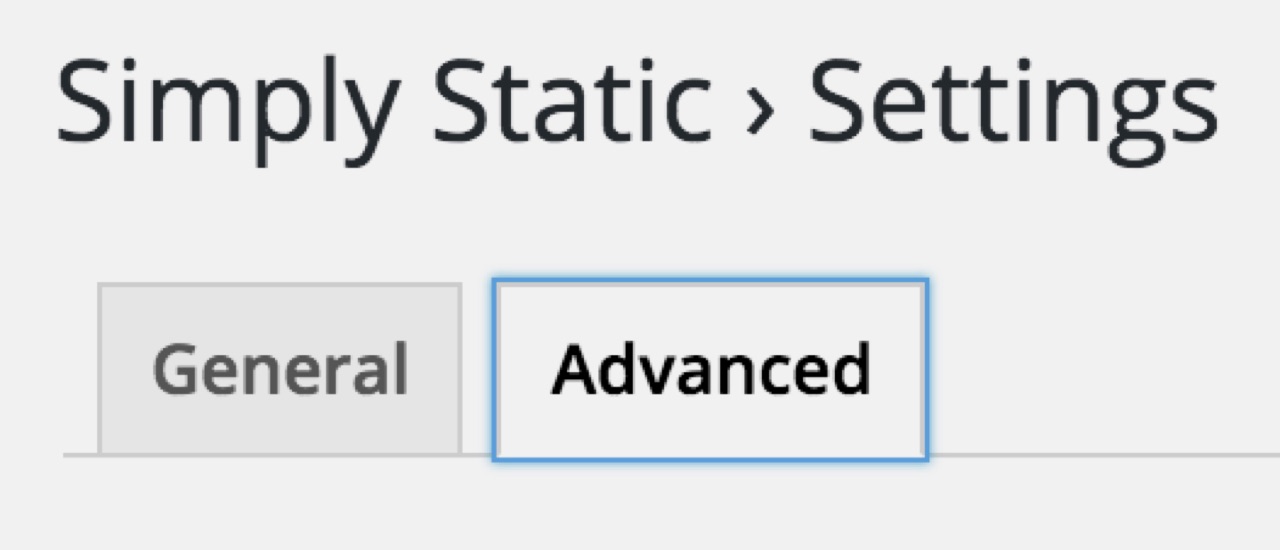
Step 4d Static Site Plugin - Enter Uploads Folder Location in Additional Folders
Some users have reported that the whole wp-content folder needs to be included, so that stylesheets and themes are processed to preserve the look of your site.
Remember to press Save.
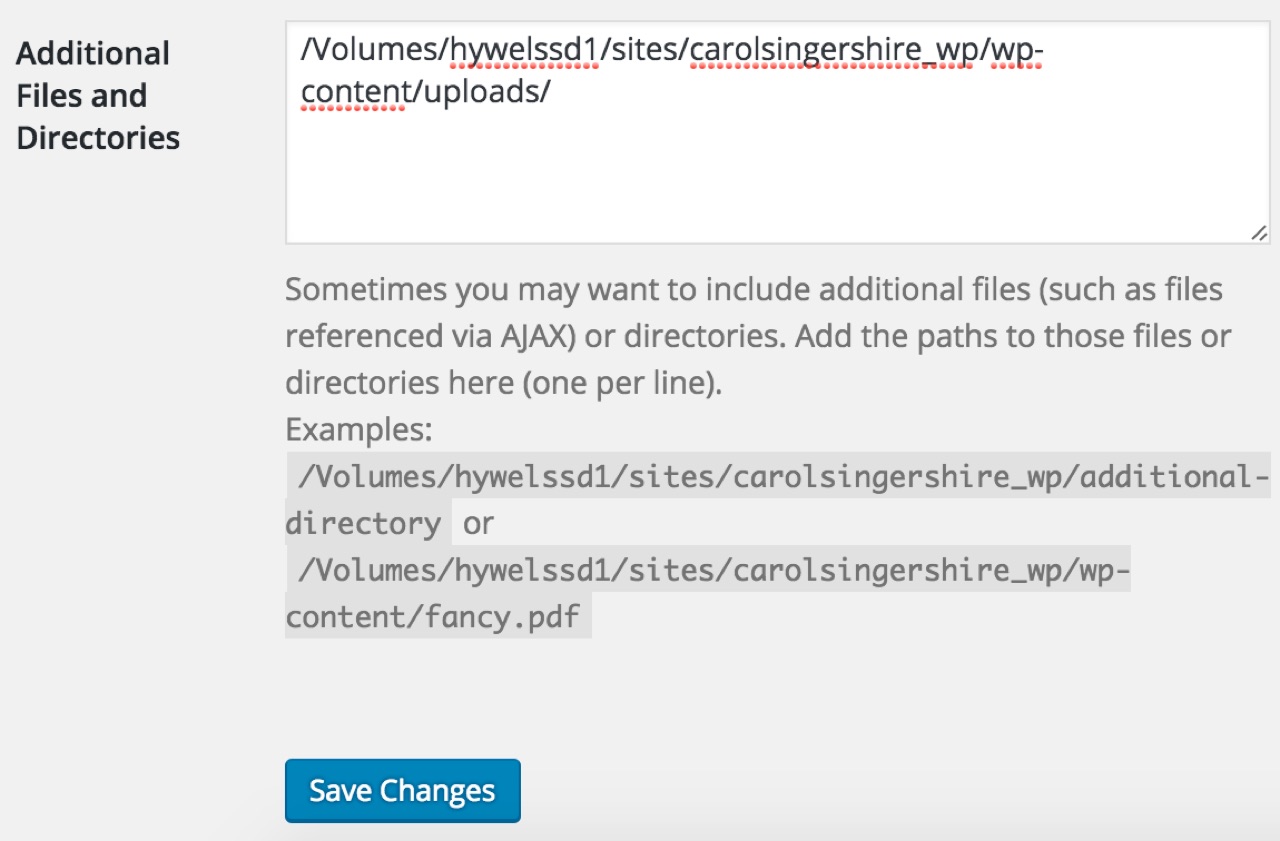
Step 5 - Simply Static Plugin - Generate Content
Great, now that the settings are all saved, we can now generate the static content.
Step 5a Navigate to Simply Static -> Generate and Click “Generate Static Files”
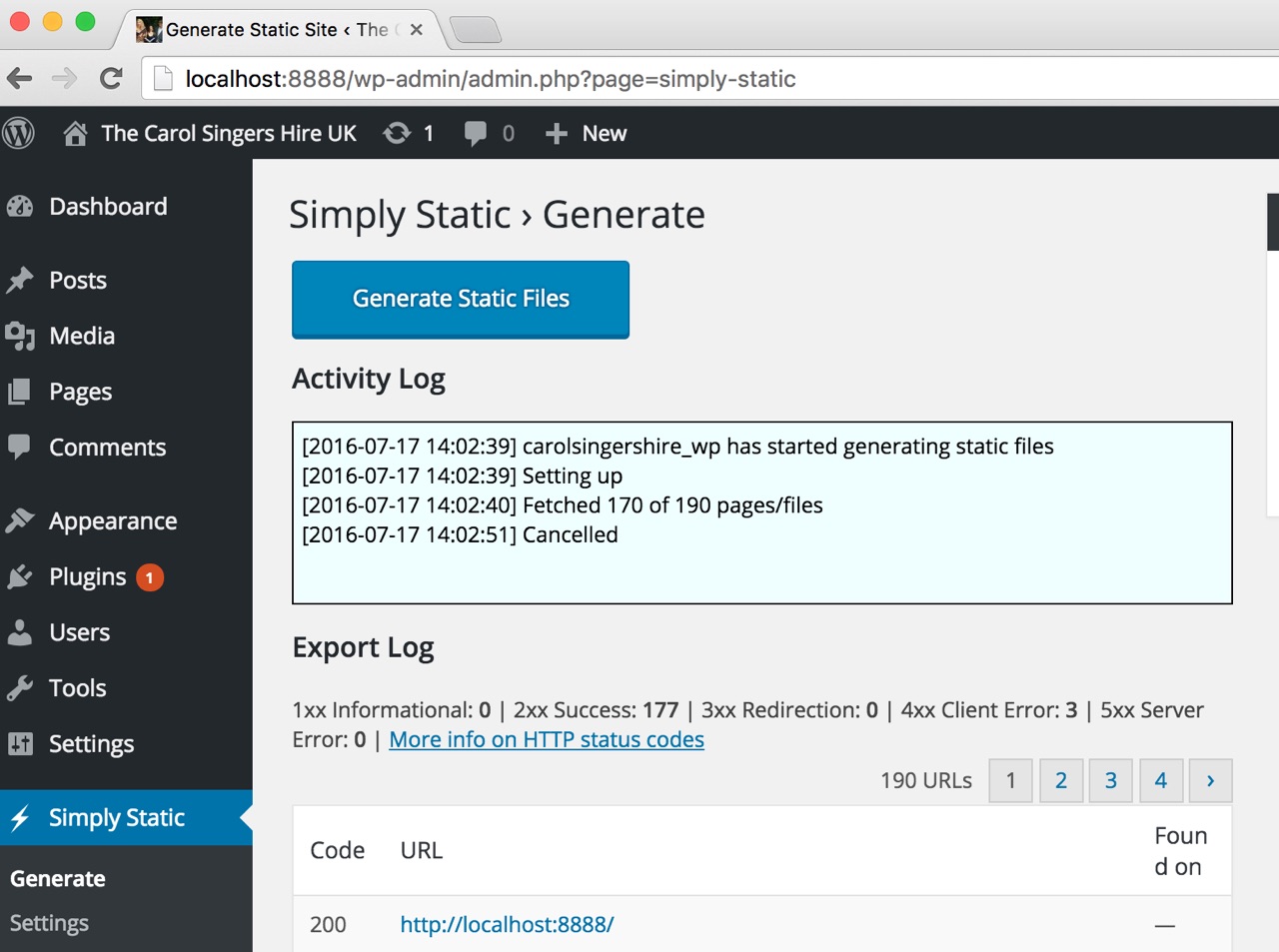
Step 5a Simply Static Review Generated Log
It may take a while to generate your static content, depending on the size of your site - I would recommend using a local machine with Solid State Disk. You may see some errors, but hopefully nothing significant - this one is OK and only took 13 seconds.
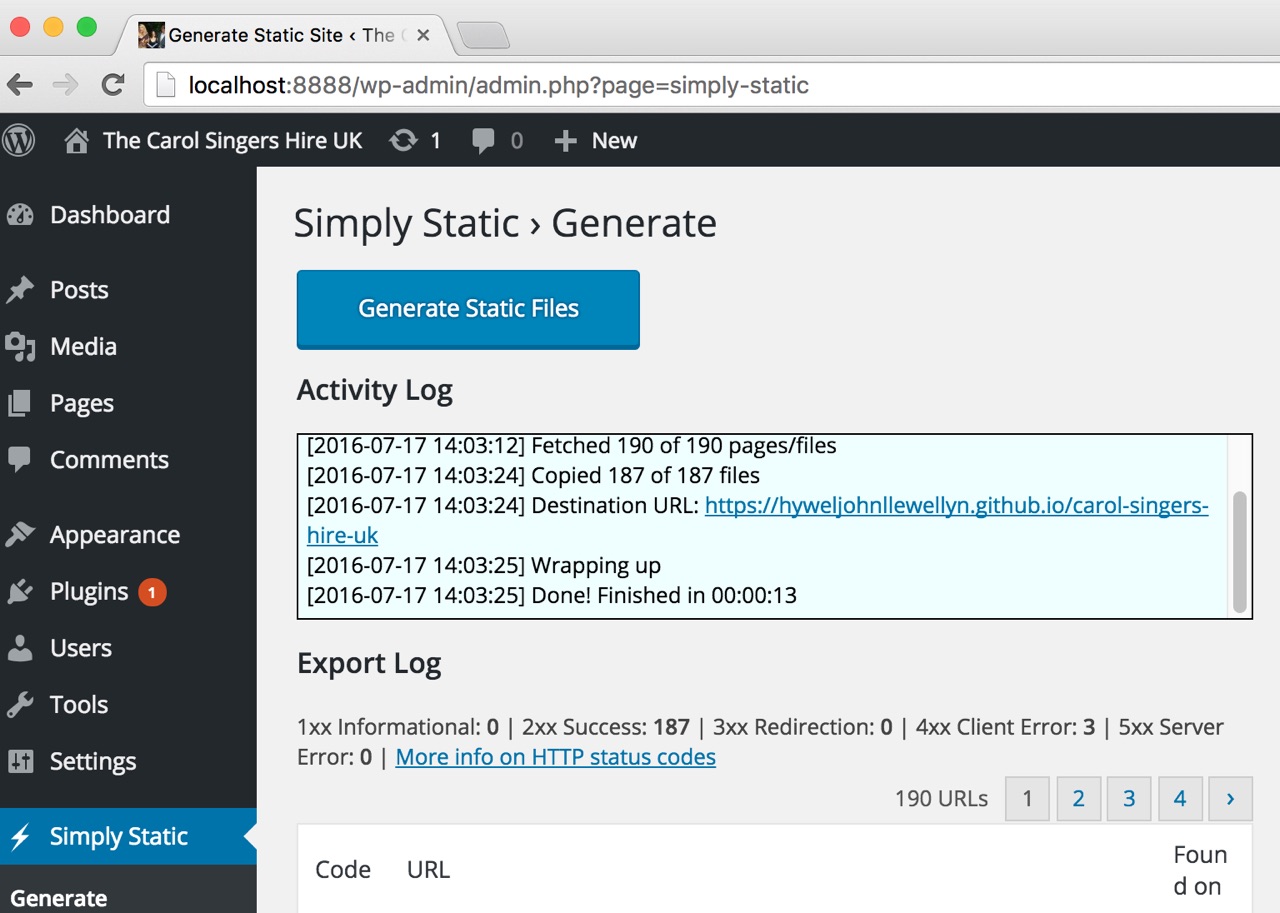
Publish Static Site to Github Pages
Step 6 - Commit Changes and Sync to Origin (GitHub Pages)
Open the GitHub Desktop Application and you will see uncommitted changes - lots if this is the first time you generate content for a new site. It is worth noting that if you regenerate and synchronise that only changed files will be committed and synced - github keeps track of changes. This is a major benefit of using GitHub - version control!
Step 6a GitHub Desktop - Enter a Meaningful Commit Summary and Click “Commit to gh-pages”
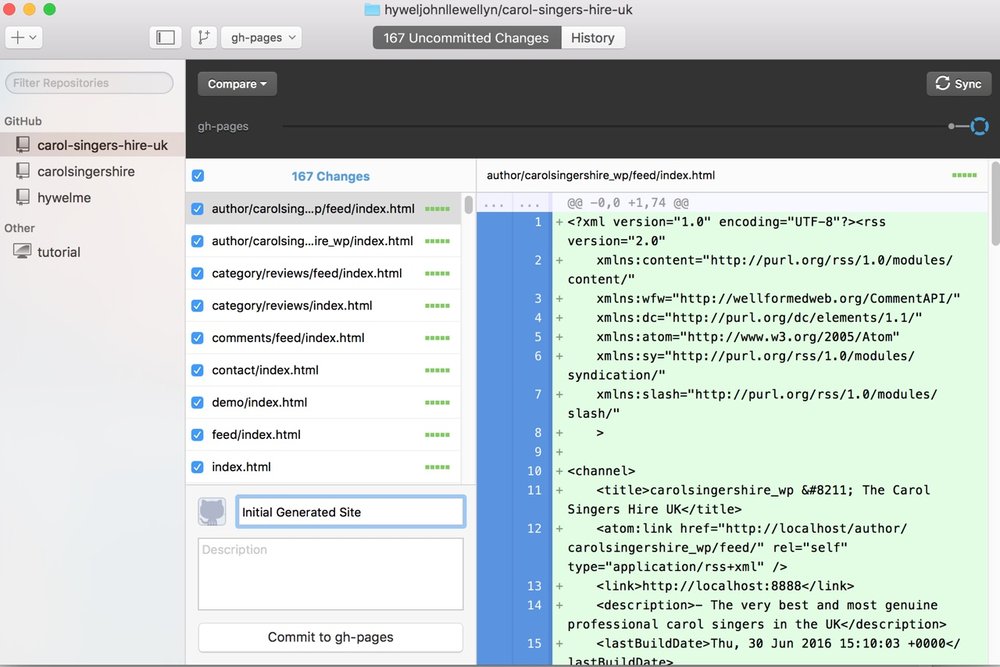
Step 6b GitHub Desktop - Press Sync

Note that you may be asked for your GitHub credentials:
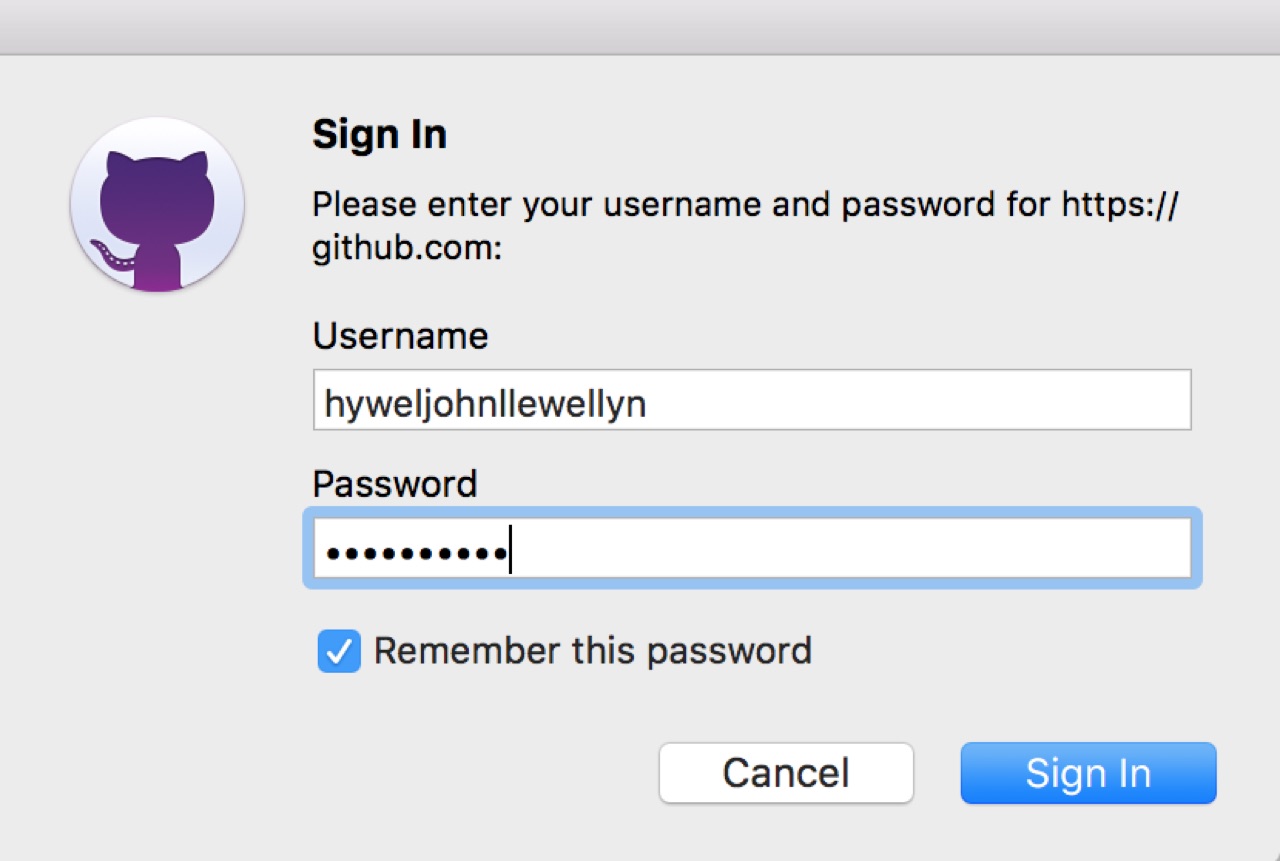
If it is your initial commit for a new site, the sync may take some time.
Step 6c GitHub Pages - Check your Repository
Particularly following an initial commit and sync for a new webisite, check the GitHub Pages Repository Online
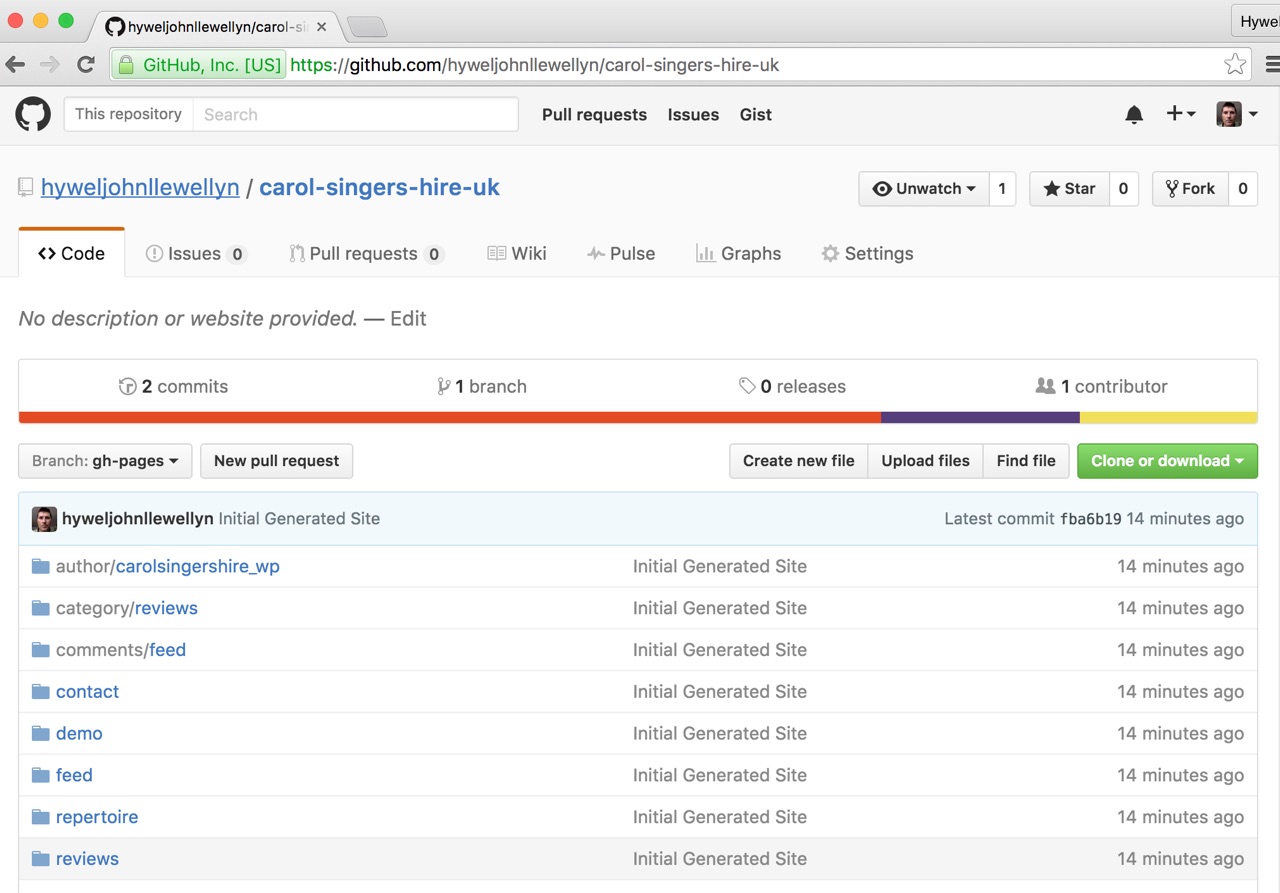
Enjoy a Fast Free Static Website Generated from WordPress and Hosted on GitHub
Go to your URL, see my https://hyweljohnllewellyn.github.io/carol-singers-hire-uk/ example.
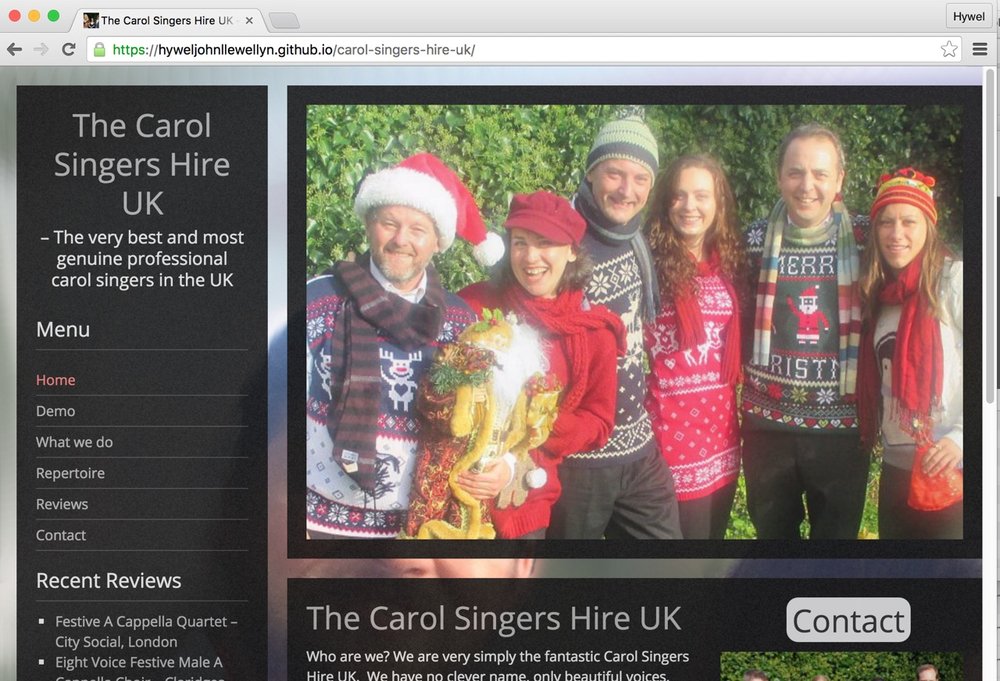
Some Closing Thoughts
If you would like to use a Custom Domain Name, which is recommended for markeking and SEO for you business, then you can see my related blog at GitHub Pages Custom Domain Names with CloudFlare. You would then simply use your custom domain name in the Destiation URL (see Step 4b), for example https://www.carolsingershire.uk instead of the Github repository URL https://hyweljohnllewellyn.github.io/carol-singers-hire-uk/.
Note that I have not discussed SEO or any other optimisation considerations.
 Hywel Llewellyn
Hywel Llewellyn